

MaxiSYS MS909 Autel Diagnostic Scanner
9.400,00 ر.س The price does not include Value Added Tax (VAT), which will be calculated during checkout.
MaxiSYS MS909 Autel OBD2 Car Diagnostic Scanner with Wi-Fi Bi-Directional J2534 VCI Vehicle Diagnostic Module with Smart Touch Panel Android 7.0.
Powered by Octa-Core and equipped with two processors (2.3GHz Quad-Core + 1.7GHz Quad-Core), 128GB built-in large-capacity memory for guiding diagnostics and confirming needed repairs for checking vehicle parts. The Maxuss MS909 unit features the all-new MaxiFlash vehicle communication unit, which contains an advanced vehicle communication unit in addition to the network communication unit to provide a double and fast Wi-Fi connection with the vehicle while connecting to the network at the same time. In addition to front and rear cameras and a rechargeable lithium battery that provides 8 hours of continuous use so that you can carry out diagnostics, checks and diagnose car malfunctions.
MaxiSYS MS909 Autel descritption:
• Exceptional OE-Level functionality from comprehensive OBDII diagnostics and services to advanced ECU coding and programming
• Automatic system and software updates with real-time push message notifications via internet
• Interactive Data Logging sessions enable direct contact with Autel Support for first-hand troubleshooting of diagnostic bugs and error
• One-stop multitasking designed for ideal management of workshop operations to keep all data files, customer info, and vehicle records well organize
• Cloud-based Data Manager saves customer and vehicle records, scanner data and technician notes
MaxiSYS MS909 Autel specification:
1- Operating System/ Android 10.0
2- Processor/ Samsung Exynos 8895V octa-core Processor (2.3GHz Quad-core Mongoose + 1.7GHz Quad-core A53)
3- Memory/ 4GB RAM and 128GB On-board Memory
4- Display/ 9.7-inch TFT-LCD with 1536 x 2048 resolution and capacitive touch screen
5- Connectivity WiFix2 (802.11 a/b/g/n/ac 2×2 MIMO) BT v.2.1 + EDR GPS USB 2.0 (TWO USB HOST Type A, ONE USB mini device) HDMI 2.0 SD Card (Support up to 256GB)
6- Camera Rear: 16 Megapixel, Autofocus with Flashlight Front: 5.0 Megapixel
7- Sensors Gravity Accelerometer, Ambient Light Sensor (ALS)
8- Audio Input/Output Microphone Dual Speakers 3-Band 3.5 mm stereo/standard headset jac
9- Power and Battery 15000mAH 3.8V lithium-polymer battery Charging via 12V AC/DC power supply with the temperature between 0°C and 45°C
10- Input Voltage/ 12V/3A Adapter
11- Operating Temperature/ 0 to 50°C (32 to 122°F)
12- Storage Temperature/ -20 to 60°C (-4 to 140°F)
13- Dimensions(W x H x D)/ 304.4 mm (11.98 ) x 227.8 mm (8.97 ) x 42.5 mm (1.67 )
14- Weight/ 1.66kg (3.66 lb.)
15- Protocols/ DoIP, PLC J2497, ISO-15765, SAE-J1939, ISO-14229 UDS, SAE-J2411 Single Wire Can(GMLAN), ISO-11898-2, ISO-11898-3, SAE-J2819 (TP20), TP16, ISO-9141, ISO-14230, SAE-J2610 (Chrysler SCI), UART Echo Byte, SAE-J2809 (Honda Diag-H), SAE-J2740 (GM ALDL), SAE-J1567 (CCD BUS), Ford UBP, Nissan DDL UART with Clock, BMW DS2, BMW DS1, SAE J2819 (VAG KW81), KW82, SAE J1708, SAE-J1850 PWM (Ford SCP), SAE-J1850 VPW (GM Class2)
MaxiSYS MS909 Autel Accessories Main Unit
- MaxiFlash
- VCI Main Cable V2.0
- USB 2.0 Cable V2
- ACDC Adapter (12V)
- Cigarette Lighter
- Light Fuse 6×30mm
- 2PCS Clipper
- Cable Quick
- Reference Guide
- Packing List
- Soft Cloth Carrying Case 504×133×360mm
MaxiSYS MS909 Autel Function Description
1. 9.7″ TFT-LCD Capacitive Touchscreen.
2. Ambient Light Sensor — detects ambient light brightness.
3. Power LED — refer to Table 2-1 Power LED Description for details.
4. Front Camera.
5. Built-in Microphone.
MaxiSYS MS909 Power LED Description
Power
Green
- Lights solid green when the tablet is charging and the battery level is above or equal to 90%.
- Lights solid green when the tablet is powered on and the battery level is above or equal to 15%.
Yellow - Lights solid yellow when the tablet is charging and the battery level is below 90%.
- Red Lights solid red when the tablet is powered on and the battery level is below 15%.
6. Speaker
7. Collapsible Stand — extends from the back to allow hands-free viewing of the tablet
8. Rear Camera
9. Camera Flash
10. Headphone Jack
11. USB Port
12. USB Port
13. Mini USB Port
14. HDMI (High-Definition Multimedia Interface) Port
15. Micro SD Card Slot
16. DC Power Supply Input Port
17. Power/Lock Button — long press to turn the tablet on and off, or tap to lock the screen
MaxiSYS MS909 Autel Power Sources
The tablet can receive power from any of the following sources:
- Internal battery pack
- AC/DC power supply
- Vehicle powe
IMPORTANT
Do not charge the battery when the temperature is below 0 °C (32 °F) or above 45 °C (113 °F).
MaxiSYS MS909 Autel Internal Battery Pack
The tablet can be powered with its internal rechargeable battery pack, which if fully charged can provide sufficient power for about 8 hours of continuous operation.
AC/DC Power Supply
The tablet can be powered from an electrical outlet using the AC/DC power adapter. The AC/DC power supply also charges the internal battery pack.
Vehicle Power
The tablet can be powered from the auxiliary power outlet adapter or other suitable power
port on the test vehicle through a direct cable connection. The vehicle power cable
connects to the DC power supply port on the top side of the tablet.
Tablet Specifications
| Processor | Octa-core processor (Qualcomm Kryo 260 CPU) (4 x 2.2 GHz + 4 x 1.8 GHz) |
| Memory | 4 GB RAM & 128 GB on-board memory |
| Display | 9.7-inch TFT-LCD capacitive touchscreen with 1536 x 2048 resolution |
| Connectivity | Wi-Fi x 2 (802.11 a/b/g/n/ac 2×2 MIMO) BT V5.0 + BR/EDR GPS USB 2.0 (two USB host type A, one mini USB device) HDMI 2.0 SD card (supports up to 256 GB) |
| Camera | Rear: 16 megapixel, autofocus with flashlight
Front: 16 megapixel |
| Sensors | Gravity accelerometer, ambient light sensor (ALS) |
| Audio | Input / Output
Microphone Dual speakers 3-band 3.5 mm stereo/standard headset jack |
| Power and Battery | 15000 mAh 3.8 V lithium-polymer battery Charging via 12 V AC/DC power supply with a temperature between 0 °C and 45 °C |
| Input Voltage | 12 V/3 A adapter |
| Operating Temp. | 0 to 50 °C (32 to 122 °F) |
| Storage Temp. | −20 to 60 °C (−4 to 140 °F) |
| Dimensions | (W x H x D) 304.4 mm (11.98″) x 227.8 mm (8.97″) x 42.5 mm (1.67″) |
| Weight | 1.66 kg (3.66 lb.) |
| Protocols | DoIP, PLC J2497, ISO-15765, SAE-J1939, ISO14229 UDS, SAE-J2411 Single Wire Can(GMLAN), ISO-11898-2, ISO-11898-3, SAE-J2819 (TP20), TP16, ISO-9141, ISO-14230, SAE-J2610 (Chrysler SCI), UART Echo Byte, SAE-J2809 (Honda Diag-H), SAE-J2740 (GM ALDL), SAE-J1567 (CCD BUS), Ford UBP, Nissan DDL UART with Clock, BMW DS2, BMW DS1, SAE J2819 (VAG KW81), KW82, SAE J1708, SAE-J1850 PWM (Ford SCP), SAE-J1850 VPW (GM Class2) |
MaxiSYS MS909 MaxiFlash VCI
Function Description
1. DC Power Supply Input Port
2. Vehicle Data Connector
3. Ethernet Port
4. Vehicle LED
Flashes green when the device is communicating with the vehicle system
5. Connection LED
Lights solid green when connected with the tablet via the USB cable
Lights solid cyan (blue/green) when connected via Wi-Fi
Lights solid blue when connected via Bluetooth
6. Power LED
Lights solid green when powered on
Flashes red when VCI is upgrading
Lights solid red when system failure has occurred
Lights solid yellow automatically at power up when VCI is self-testing
7. USB Port
IMPORTANT
DO NOT disconnect the MaxiFlash VCI while the vehicle LED status light is on. If the programming procedure is interrupted while the vehicle’s ECU is blank or only partially programmed, the module may be unrecoverable.
MaxiSYS MS909 Programming Capability
The MaxiFlash VCI is a D-PDU, SAE J2534 & RP1210 compliant PassThru programming interface. Using the updated OEM software, it is capable of replacing the existing software/firmware in the Electronic Control Units (ECU), programming new ECUs, and fixing software-controlled drivability issues and emission issues.
MaxiSYS MS909 Communication Capability
The MaxiFlash VCI supports Bluetooth (BT), Wi-Fi, and USB communications.
It can transmit vehicle data to the tablet with or without a cable connection. In open areas, the working range of the transmitter through Bluetooth communication is up to 328 feet (about
100 m). The working range of 5G Wi-Fi is up to 164 feet (50 m). If the signal is lost due to being taken out of range, communication will be restored once the tablet is within range.
MaxiSYS MS909 Power Sources
The VCI can receive power from the following sources:
- Vehicle power
- AC/DC power supply
Vehicle Power
The VCI operates on 12/24 Volt vehicle power, which receives power via the vehicle data connection port. The device powers on whenever it is connected to an OBDII/EOBD compliant Data Link Connector (DLC). For non-OBDII/EOBD compliant vehicles, the device can be powered from an auxiliary power outlet on the test vehicle using the auxiliary power cable.
AC/DC Power Supply
The VCI can be powered from a wall socket using the AC/DC power adapter.
MaxiSYS MS909 Technical Specifications
MaxiFlash VCI Specifications
| Communications |
BT V2.1 + EDR USB 2.0 Wi-Fi 5G Ethernet |
| Wireless Frequency | 5 GHz |
| Input Voltage Range | 12 VDC to 24 VDC |
| Supply Current | 170 mA @ 12 VDC 100 mA @ 24 VDC |
| Operating Temp. | 0 °C to 50 °C (32 to 122 °F) |
| Storage Temp. | −20 °C to 60 °C (−4 to 140 °F) |
| Dimensions (L x W x H) | 149 mm (5.87″) x 86 mm (3.38″) x 35 mm (1.28″) |
| Weight | 0.29 kg (0.64 lb.) |
MaxiSYS MS909 Accessory Kit
Main Cable V2.0
The VCI can be powered through the Autel Main Cable V2.0 (the V2.0 icon can be seen on the cable) when connected to an OBDII/EOBD compliant vehicle. The Main Cable connects the VCI to the vehicle’s Data Link Connector (DLC), through which the VCI can transmit vehicle data to the tablet.
NOTE
The MaxiFlash VCI can be connected by the Autel Main Cable V2.0 only. DO NOT use other Autel main cables to connect the MaxiFlash VCI.
MaxiSYS MS909 OBDI-Type Adapters (Optional)
The optional OBDI-type adapters are for Non-OBDII vehicles. The adapter used depends on the type of vehicle being tested. These adapters are sold separately. Please contact your distributor for details.
MaxiSYS MS909 Other Accessories
 |
Autel USB Cable V2 (the V2 icon can be seen on the cable) Connects the tablet to the VCI. |
 |
AC/DC External Power Adapter Connects the tablet to the external DC power port for power supply. |
 |
Auxiliary Power Outlet Adapter Provides power to the tablet or the VCI through connection to the vehicle’s auxiliary power outlet, as some non-OBDII vehicles cannot provide power via the DLC connection. |
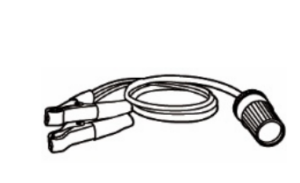 |
Clamp Cable Provides power to the tablet or the VCI through connection to the vehicle battery. |
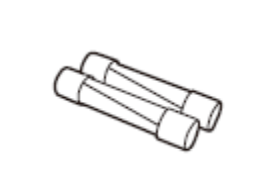 |
Light Fuse x2 A safety device for the auxiliary power outlet adapter. |
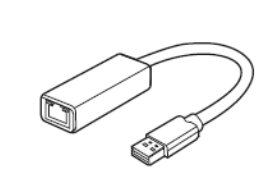 |
USB to Ethernet Adapter Provides network connection function. |
MaxiSYS MS909 Getting Started
Make sure the tablet has sufficient power or is connected to the external power supply (see Power Sources).
NOTE
The images and illustrations depicted in this manual may differ from the actual ones.
MaxiSYS MS909 Power Up
Long press the Power/Lock button on the top right side of the tablet to switch on the unit.
The system boots up and shows the lock screen. Slide the Lock icon up to unlock and enter the MaxiSys Job Menu.
1.Application Buttons
2. Page Control and Navigation Buttons
3. System Status Icons
NOTE
It is recommended that you lock the screen when not in use to protect information in the system and conserve the power.
Almost all operations on the tablet are controlled through the touchscreen. The touchscreen navigation is menu-driven, which allows you to quickly locate the test procedure, or data that you need, through a series of questions and options. Detailed descriptions of the menu structures are found in the chapters for each application.
MaxiSYS MS909 Autel Application Buttons
The table below briefly describes each of the applications in the MaxiSys system.
Applications
 |
Diagnostics | Accesses the unit’s diagnostic functions. See Diagnostics for details. |
 |
Service Accesses | special functions menu. See Service for details. |
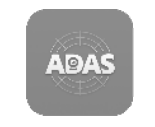 |
ADAS | Accesses ADAS systems menu. See ADAS for details. |
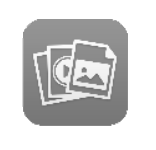 |
Data Manager | Accesses the saved repair shop, customer and vehicle data including detailed vehicle diagnostics and test records. See Data Manager for details. |
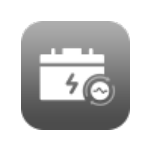 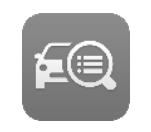 |
Battery Test | Accesses the Battery Test menu with invehicle test and out-vehicle test functions. See Battery Test for details. |
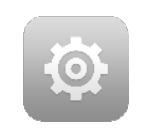 |
Settings Accesses | the system settings menu and general tablet menu. See Settings for details. |
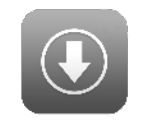 |
Update | Accesses system software update menu. See Update for details. |
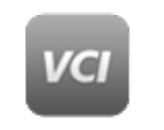 |
VCI Manager | Accesses VCI connection menu. See VCI Manager for details. |
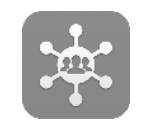 |
Support | Synchronizes Autel’s online service database with the MaxiSys tablet. See Support for details |
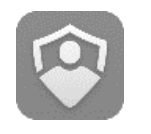 |
OEM Authorization | Unlocks the gateway ECU (CGW) for some vehicles to perform advanced diagnostics tests. See OEM Authorization for details. |
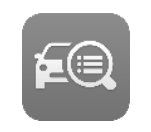 |
MaxiViewer | Provides a quick search for supported functions and/or vehicles. See MaxiViewer for details. |
 |
MaxiVideo | Configures the unit to operate as a video scope device by connecting to an imager head cable for close vehicle inspections. See MaxiVideo for details. |
 |
Quick Link | Provides associated website bookmarks to allow quick access to product update, service, support, and other information. See Quick Link for details. |
 |
Remote Desktop | Configures your unit to receive remote support using the TeamViewer application. See Remote Desktop for details. |
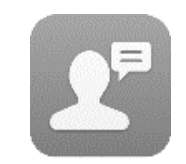 |
User Feedback | Allows you to submit feedback related to this product. See User Feedback for details. |
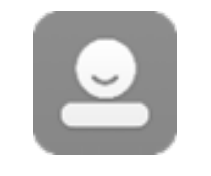 |
Autel User Center | Allows you to register an Autel account, view and edit your personal profile, and link your device. |
MaxiSYS MS909 Autel Page Control and Navigation Buttons
Operations of the page control and navigation buttons are described as below:
Page Control and Navigation Buttons
 |
Page Control | Indicates the location of the current screen. Swipe screen left or right to view previous or next screen. |
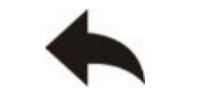 |
Back | Returns to the previous screen |
 |
MaxiSys Home | Returns to MaxiSys Job Menu. |
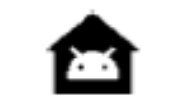 |
Android Home | Returns to the Android system home screen. |
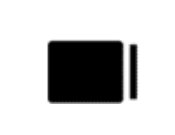 |
Recent Apps | Displays a list of currently running applications. Tap an app icon to launch. To remove an app, swipe it to the left or right. |
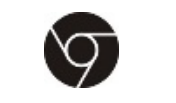 |
Browser | Launches the browser. |
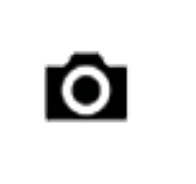 |
Camera | Tap to launch the camera. Press and hold to capture a screenshot of the display screen. Saved files are stored in the Data Manager application for later review. See Data Manager for details. |
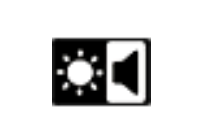 |
Display & Sound | Allows you to adjust the brightness of the screen and the volume of the audio output. |
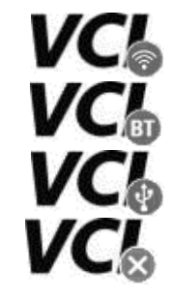 |
VCI | Opens the VCI Manager application. A green Wi-Fi/BT/USB icon at the bottom-right corner indicates the VCI is connected via WiFi/Bluetooth/USB cable, while a red “x” indicates no connection. |
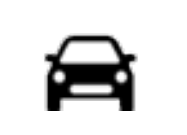 |
MaxiSys Shortcut | Returns to the Diagnostics screen. |
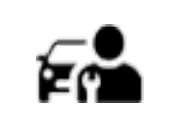 |
Service | Shortcut Returns to the Service screen. |
MaxiSYS MS909 Autel To use the camera
1. Tap the Camera icon. The camera screen opens.
2. Focus the image to be captured in the viewfinder.
3. Tap the camera icon on the right side of the screen. The viewfinder now shows
the captured picture and auto-saves the taken photo.
4. Tap the thumbnail image on the top-right corner of the screen to view the stored image.
5. Tap the Back or Home button to exit the camera application.
NOTe
After swiping the camera screen from left to right, the camera mode and video mode can be switched by tapping the blue camera icon or video icon.
MaxiSYS MS909 Autel System Status Icons
These are the standard status icons of the Android operating system. Your MaxiSys tablet is a fully functional Android Pad.
MaxiSYS MS909 Autel Power Down
All vehicle communications must be terminated before shutting down the tablet. A warning message appears if a shutdown is attempted while the tablet is communicating with the vehicle. Forcing a shut down while the tablet is communicating may lead to ECU (Electronic Control Unit) problems on some vehicles. Please fully exit the Diagnostics
application before shutting off the tablet.
To power down the MaxiSys tablet
1. Press and hold the Power/Lock button.
2. Tap Power Off.
3. Tap OK.
MaxiSYS MS909 Autel Reboot System
In case of a system crash, long press the Power/Lock button and tap Restart to reboot the system.
MaxiSYS MS909 Autel Diagnostics
The Diagnostics application can access the electronic control module of multiple vehicle control systems, including but not limited to the engine, transmission, anti-lock brake system (ABS), and airbag system (SRS).
MaxiSYS MS909 Establish Vehicle Communication and Selection
Establish Vehicle Communication
The Diagnostics operations require connecting the MaxiSys MS909 tablet to the test vehicle through the MaxiFlash VCI using the main cable V2.0 and test adapters (for nonOBDII vehicles). To establish proper vehicle communication to the tablet, you need to perform the following steps:
1. Connect the VCI to the vehicle’s DLC for both communication and power source.
2. Connect the VCI to the tablet via Bluetooth pairing, Wi-Fi or USB connection.
3. Check the VCI navigation button at the bottom bar on the screen. If a green BT, WiFi or USB icon displays at the lower-right corner, the MaxiSys MS909 DiagnosticsPlatform is ready to start vehicle diagnosis.
Vehicle Connection
The method used to connect the VCI to a vehicle’s DLC depends on the vehicle’s
configuration as follows:
- A vehicle equipped with an On-board Diagnostics Two (OBDII) management system supplies both communication and 12-volt power through a standardized J-1962 DLC.
- A vehicle not equipped with an OBDII management system supplies communication through a DLC connection, and in some cases supplies 12-volt power through the auxiliary power outlet or a connection to the vehicle battery.
OBDII Vehicle Connection
This type of connection only requires the main cable V2.0 without any additional adapter.
To connect to an OBDII vehicle
1. Connect the main cable’s female adapter to the Vehicle Data Connector on the VCI and tighten the captive screws.
2. Connect the cable’s 16-pin male adapter to the vehicle’s DLC, which is generally located under the vehicle dashboard.
NOTE
The vehicle’s DLC is not always located under the dashboard. Refer to the user manual of the test vehicle for additional connection information.
MaxiSYS MS909 Non-OBDII Vehicle Connection
This type of connection requires both the main cable V2.0 and a required OBDI adapter for the specific vehicle being serviced.
There are three possible conditions for Non-OBDII vehicle connection:
- DLC connection supplies both communication and power.
- DLC connection supplies communication and power is to be supplied via the vehicle’s auxiliary power outlet.
- DLC connection supplies communication and power is to be supplied via connection to the vehicle battery.
MaxiSYS MS909 Autel To connect to a Non-OBDII Vehicle
1. Connect the main cable’s female adapter to the Vehicle Data Connector on the VCI and tighten the captive screws.
2. Locate the required OBDI adapter and connect its 16-pin jack to the main cable’s male adapter.
3. Connect the attached OBDI adapter to the vehicle’s DLC.
NOTE
Some vehicles may have more than one adapter or may have test leads instead of an adapter. Whatever the case, make the proper connection to the vehicle’s DLC as required.
MaxiSYS MS909 Autel To connect the auxiliary power outlet adapter
1. Plug the DC power connector of the auxiliary power outlet adapter into the DC power supply input port on the device.
2. Connect the male connector of the auxiliary power outlet adapter into the vehicle’s auxiliary power outlet.
MaxiSYS MS909 Autel To connect the clamp cable
1. Connect the tubular plug of the clamp cable to the male connector of the auxiliary power outlet adapter.
Figure 4-1 Connect Auxiliary Power Outlet Adapter to Clamp Cable
2. Plug the DC power connector of the auxiliary power outlet adapter into the DC power supply input port of the VCI.
3. Connect the clamp cable to the vehicle’s battery.
NOTE
After the VCI is successfully connected to the vehicle, the Power LED on the device lights, and a brief beeping sound will be heard.
MaxiSYS MS909 Autel VCI Connection
After the VCI is properly connected to the vehicle, the Power LED on the VCI lights solid green, and is ready to establish communication with the tablet.
MaxiSys MS909 supports three communication methods: Bluetooth, Wi-Fi, and USB.
MaxiSYS MS909 Autel Bluetooth Connection
In open areas, the working range for Bluetooth communication is about 328 feet (100 m), giving technicians greater mobility to perform vehicle diagnosis from anywhere in the repair shop.
To expedite multi-vehicle diagnostics, more than one VCI can be used in busy repair shops enabling technicians to quickly pair (via Bluetooth) their diagnostic tablets to each VCI separately and therefore eliminating the need to physically connect the VCI to each vehicle.
To pair up the tablet with the VCI via Bluetooth
1. Power up the tablet.
2. Select the VCI Manager application from the MaxiSys Job Menu.
3. Select VCI BT from the connection mode list. Tap the Bluetooth toggle to turn it ON. The device automatically scans for available VCIs for pairing. The found devices are listed on the right side of the screen.
Only logged in customers who have purchased this product may leave a review.
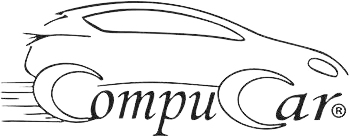






















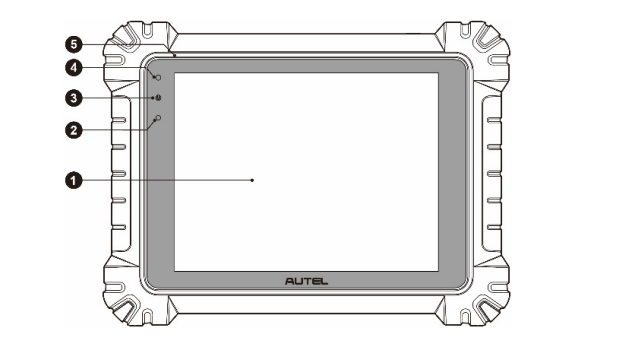

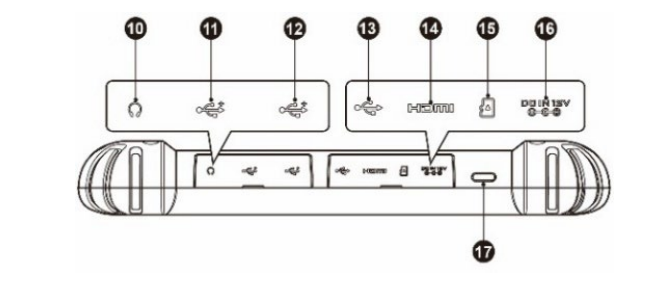


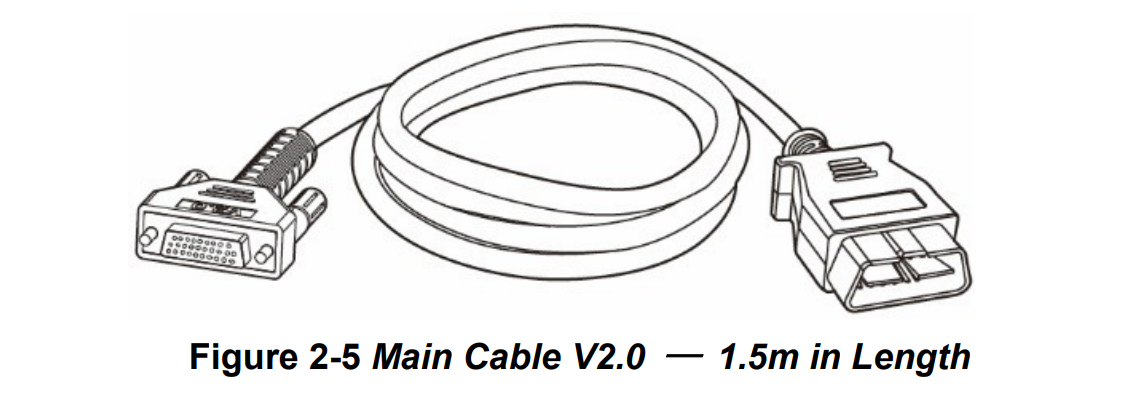
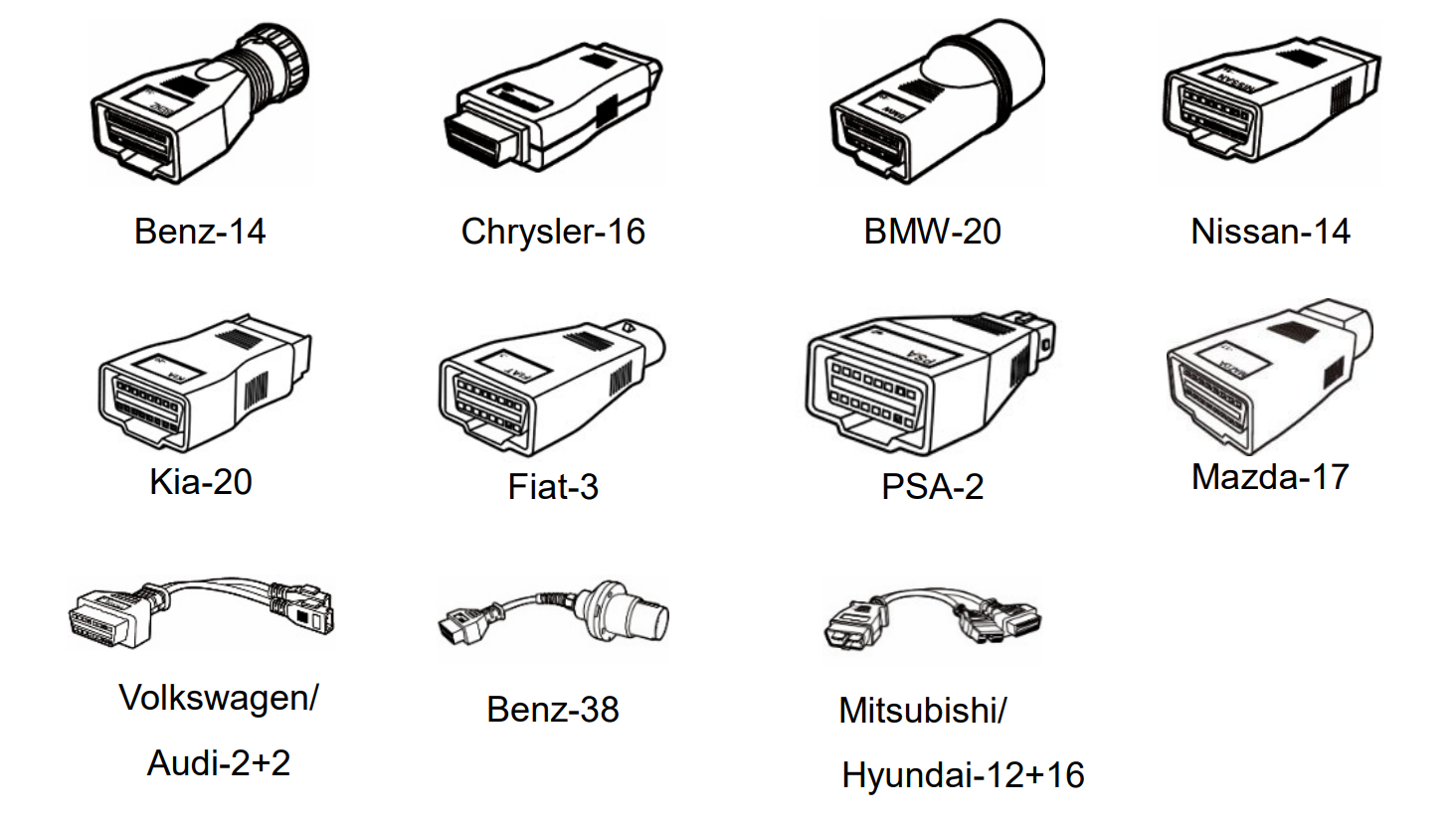
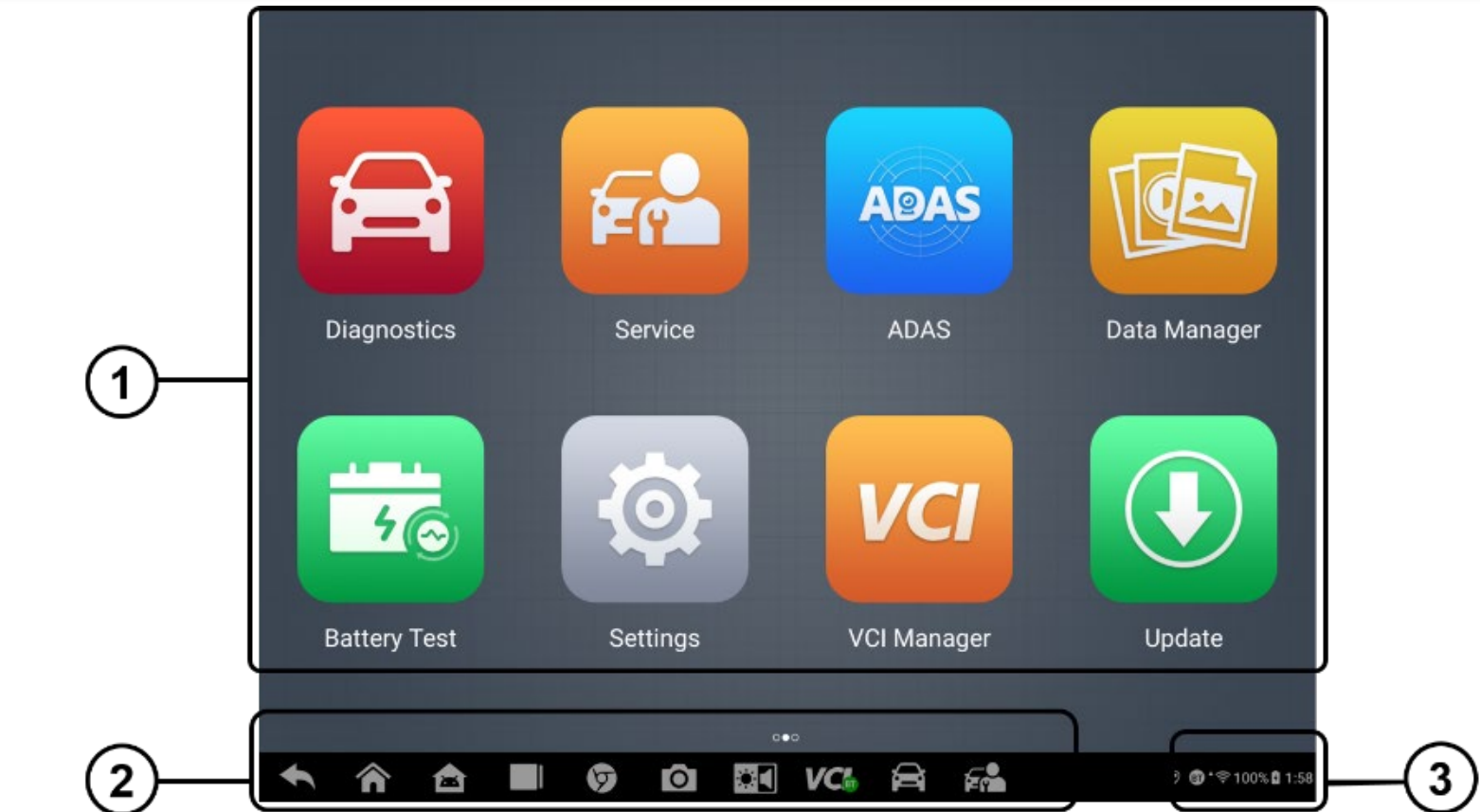
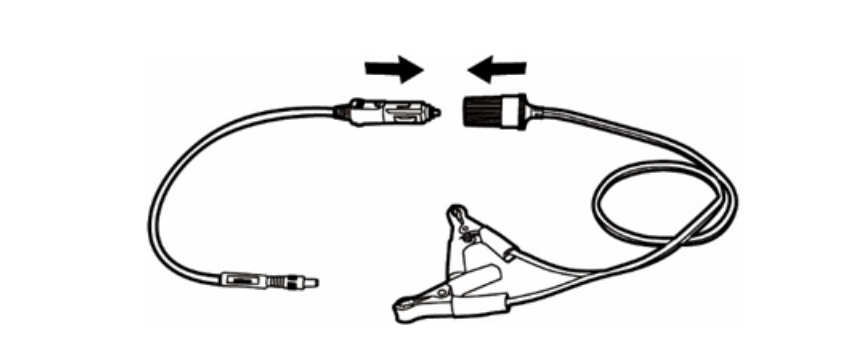
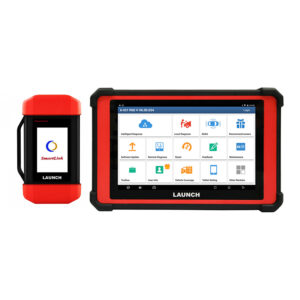
















Reviews
There are no reviews yet.